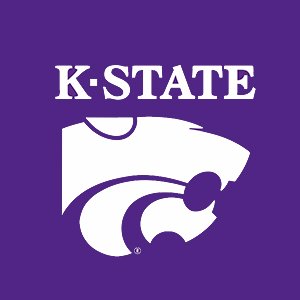2.6. Control Constructs¶
Here we continue to present MATLAB control constructs. Whereas, the
for loop is considered a counting loop because the number of loop
executions is set before the loop starts; the constructs here are
conditional. The evaluation of a logical (Boolean) expression
determines which code block to execute and, in the case of while
loops, the number of executions. A logical expression is a statement
that evaluates to either true (1) or false (0). To write logical
expressions, we need relational and logical operators.
Relational operators compare the relationship between two items and
return either a true or false verdict. For example, using variables
x and y, we might write a logical expression to see if x is
greater than y as x > y. We usually think of relational
operators as comparing numeric values, but this is not always the case.
For example, the alphabetical order of text strings could be compared as
in Bob > Bill. The relational operators are listed below.
Operator |
Meaning |
|---|---|
== |
Equal to each other (note: |
~= |
Not equal |
> |
Greater than |
< |
Less than |
<= |
Less than or equal |
>= |
Greater than or equal |
Logical operators allow us to combine other logical expressions to form
a composite expression. Here we are using the symbols a and b to
represent individual logical expressions. Symbol a, for example,
might represent x > y, and b might represent x > z, where
x, y, and z are variables.
Operator |
Meaning |
Example |
|---|---|---|
&& |
AND |
a && b |
|| |
OR |
a || b |
~ |
NOT |
~a |
Use parentheses, ( ), to control the order in which logical expressions are evaluated.
Note that as soon as MATLAB determines if a statement is true or false,
it stops evaluating. For example, if the logical expression is
a && b and a is found to be false, then b is not evaluated
because the overall statement will be false. Similarly, if the
expression is a || b, b is not evaluated if a is true. We
call this behavior short circuit evaluation.
2.6.1. Selection Statements¶
Selection statements determine which, if any, code will run.
2.6.1.1. If Construct¶
The code block runs if the logical condition of an if statement is
true, and is skipped if the condition is false.
if condition
code block
end
2.6.1.2. Else¶
Add an else statement to the if construct when an alternate code
block should run when the condition is false.
if condition
code block 1
else
code block 2
end
2.6.1.3. Elseif¶
Selection between multiple code blocks is achieved with any number of
elseif statements. The final else statement is optional. Its
code block runs when all of the other logical condition statements are
false.
if condition1
code block 1
elseif condition2
code block 2
elseif condition3
code block 3
else
code block 4
end
What is the output of the following code?
a = 1;
if a < 2
disp(2)
elseif a < 3
disp(3)
elseif a < 4
disp(4)
else
disp(1)
end
2.6.1.4. Switch–Case Construct¶
Switch is a multi-branching selection statement.
The switching value can be a variable, expression, or function that
evaluates to either a scalar (usually integer values) or a character
vector. The code that executes follows the first case statement that
matches the switching value. Notice that the third case statement
uses brackets around two values to match either value. The code
following the otherwise statement is run when none of the case
statements match the switching value.
% switchExample.m, example of a switch statement
for x = 0:5
switch x
case 1
disp('x = 1')
case 2
disp('x = 2')
case {3, 4}
disp('x = 3 or 4')
otherwise
disp('x is not between 1 and 4')
end
end
2.6.1.5. Example Selection Statements¶
The example below illustrates a nested if
construct. It also demonstrates the input and error functions
used to interact with the program user. It determines the interest rate
for a loan based on the loan amount. The program terminates with a
message in the Command Window when the error function is called.
% File: ifElse.m
loan = input('Enter the loan amount: ');
if loan >= 1e6
error('Loans must be less than one million dollars')
else
if loan < 100
rate = 0.08;
elseif loan < 1000
rate = 0.06;
elseif loan < 10000
rate = 0.05;
elseif loan < 100000
rate = 0.04;
else
rate = 0.03;
end
disp(['The interest rate is ',num2str(rate*100),'%.'])
end
2.6.2. While Loop¶
The while loop will execute a code block until the logical condition
is false, so it may not run, run once, or run many times. Use a
while loop instead of a for loop whenever the number of loop
executions can not be pre-determined. The loop will evaluate the
condition and run the code block if it is true. Each time after running
the code block, the condition is re-evaluated for a possible additional
run. The loop stops when the condition is false.
while condition
code block
end
2.6.3. Example Control Constructs—sinc¶
MATLAB has a built-in constant called eps, which is the smallest,
positive, nonzero value that can be noticed when added to the number 1.
A fun illustration of a while loop is to find this value with a
program. When we add a number to 1 and the computer thinks that the sum
is 1, we have a number smaller than eps.
We will use our calculated myeps variable to prevent a divide by
zero error. Our sinc function should plot a smooth curve at
\(sinc(0) = 1\).
% File: sinc1.m
%% Manually find eps (myeps) using a while loop,
% then use myeps to prevent divide by zero and plot
% the sinc function.
epsilon = 1;
while (1 + epsilon) ~= 1
myeps = epsilon;
epsilon = epsilon / 2;
end
fprintf('1 + %9.5g is the same as 1\n', epsilon)
fprintf('myeps = %9.5g\n', myeps);
%% Use myeps with a sinc function sinc(x) = sin(x)/x
t = -10:0.1:10;
y = t; % Create y array for efficiency's sake.
% This could be vectorized, but the code illustrates a for
% loop and a selection statement.
for k = 1:length(t)
if t(k) == 0
x = myeps; % prevent a divide by zero error
else
x = t(k);
end
y(k) = sin(x)/x;
end
plot(t, y)
title('Sinc Function')
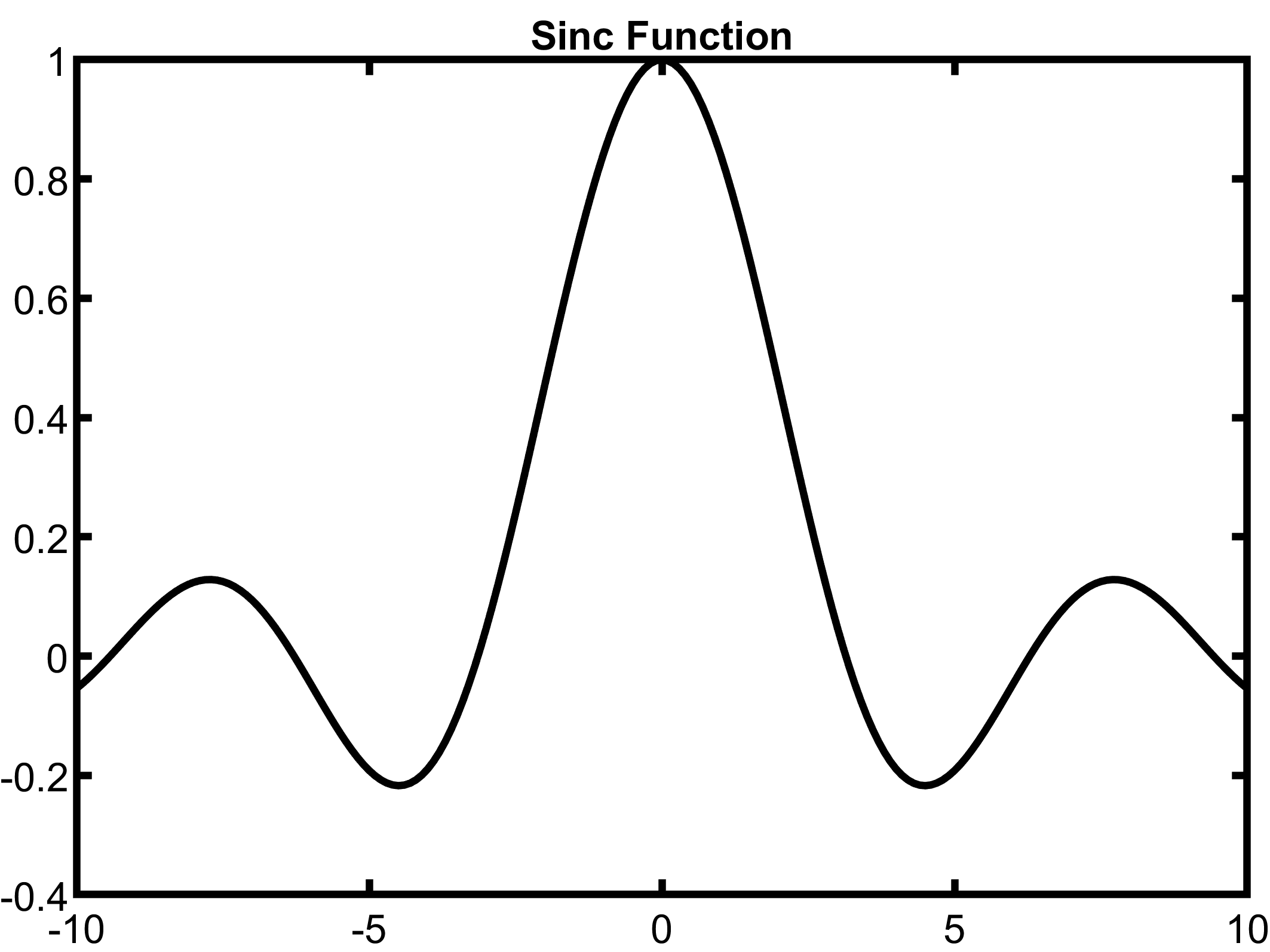
Fig. 2.4 Sinc function (\(\sin(x)/x\))¶
2.6.4. Continue and Break¶
MATLAB has two additional commands related to looping control
constructs. These commands provide mechanisms for altering the execution
flow in the middle of a loop. Both of these commands are typically
placed inside an if construct that is there to catch special
conditions.
2.6.4.1. Continue¶
The continue keyword causes execution of the current loop iteration
to skip past the remainder of the loop’s code block. Control returns to
the beginning of the loop where the loop condition is re-evaluated to
either advance to the next loop iteration or exit the loop.
In the following pseudocode example, if the special_condition is
true, code block 2 is skipped, and control moves back to evaluating
loop_condition.
while loop_condition
code block 1
if special_condition
continue
end
code block 2
end
2.6.4.2. Break¶
The break keyword causes execution of the current loop to stop.
Control advances to the code after the loop.
In the following pseudocode example, if the special_condition is
true, code block 2 is skipped, and the loop is finished.
while loop_condition
code block 1
if special_condition
break
end
code block 2
end
2.6.4.3. Continue and Break Example¶
A short script program using continue and break statements is listed below.
The program prompts the user to
enter numbers one at a time. The user chooses how many numbers to enter.
Since we don’t know how many numbers will be entered, the loop is
programmed with a while true statement to run until the user enters
a value of zero. The break statement stops the loop when zero is
entered. If the user makes a mistake and enters a negative number, we
don’t want to include that number in the average, so a continue
statement skips the rest of the loop’s code and the user is prompted
again.
% File: continueBreakDemo.m
% Prompt the user for the length of items and
% calculate the average.
disp('Enter item lengths, enter zero when finished')
sum = 0;
n = 0;
while true
item_len = input("Enter the next length: ");
if item_len == 0
break;
elseif item_len < 0
disp('Items must have a length greater than 0.')
continue;
end
n = n + 1;
sum = sum + item_len;
end
average = sum/n;
disp(['The average length is ', num2str(average)])