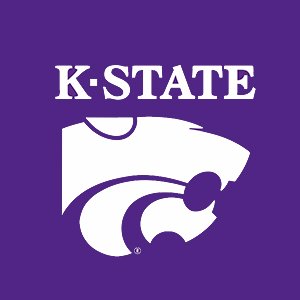2.2. Variables and Values¶
As with math equations, we use variables in computer programs. They allow us to associate a storage location in the computer’s memory with a name. We use the variable name to store and retrieve values from the storage location.
2.2.1. Command Window Calculator¶
The characters >> are the prompt in the Command Window where
commands are entered.
>> 2 + 1
ans =
3
We can save a result to a variable for future reference:
>> x = 2 + 1
x =
3
Tip
The keyboard arrow keys may be used to retrieve previously entered commands.
- Variable
When a value is given a name, it becomes a variable. Variables are used to store data for display or future computations. The name given to a variable is called an identifier, which means that we choose the name. The rules for what is a valid identifier are covered later in Identifier Names.
- Assignment Statement
Storing data in a variable with an equal sign (
=) is formally called an assignment statement in computer science terminology.
- ans
- MATLAB knows that users might perform a calculation without saving the result to a variable, but later want to use the result. So any result not saved to a variable is automatically stored in a variable called
ans.NOTE: Only the most recent unsaved result is saved inans.
The mathematical operators used with simple variables and constant numbers are:
Operator |
Function |
|---|---|
+ |
Addition |
- |
Subtraction |
* |
Multiplication |
/ |
Division |
^ |
Exponent |
The order of operator precedence is what you would expect from algebra.
parentheses, brackets
exponents, roots
multiplication, division
addition, subtraction
When operations are at the same level, then the order of execution is left to right.
>> 2 * (3-4) / 5
ans =
-0.4000
2.2.2. Identifier Names¶
A few simple rules govern the allowed names (called identifiers) for variables and functions. The following table shows examples of common mistakes in choosing identifiers and how they might be corrected.
Identifiers can only contain letters, numbers, and underscores.
Identifiers can only start with letters.
Identifiers are case-sensitive.
Identifiers can be between 1 and 63 characters long.
Identifiers can not be one of MATLAB’s keywords.
Table 2.2 Incorrect and Corrected Identifiers¶ Incorrect
Problem
Correct
X-Y-not allowedXYmonth&year¬ allowedmonthYear1987valuebegins with a number
value1987CO2 concspace character not allowed
CO2_conc
2.2.3. Calling Functions¶
MATLAB has functions for any calculation you can imagine and much more.
>> sin(1)
ans =
0.8415
The sin(1) command is an example of a function call. The name of the
function is sin, the usual abbreviation for the trigonometric sine.
The value in parentheses is called the argument. All the trigonometry
functions in MATLAB work in radians, but a set of trigonometry functions
ending with a d use degrees. These include sind, cosd,
tand, etc.
Some functions take more than one argument, in which case commas
separate them. For example, atan2 computes the inverse tangent,
which is the angle in radians between the positive \(x\) axis and
the point with the given \(y\) and \(x\) coordinates.
>> atan2(1,1)
ans =
0.7854
2.2.4. Numeric Data Types¶
The default data type for numeric variables is double precision floating point (64 bits). It supports very large positive or negative numbers and numbers that are very close to zero.
>> big1 = 9.578942e50
big1 =
9.5789e+50
>> small = 1.07124e-122
small =
1.0712e-122
Other numeric data types, such as signed and unsigned integers, are
available if needed. Look up the documentation for the cast function
for a detailed list of data types.
MATLAB treats all numeric data as a matrix. Scalar values are thus reported as having a size of \(1{\times}1\).
>> a = 5
a =
5
>> whos
Name Size Bytes Class Attributes
a 1x1 8 double
2.2.5. Simple Arrays¶
We use arrays to hold a list of values. Arrays and matrices are central to using MATLAB. We will discuss arrays in more detail in
Vectors and Matrices in MATLAB. For now, let us learn how to use a simple array, which MATLAB calls a row vector. Calling it a row vector means data is stored in a single row.
In the following code example, the zeros(1, 5)
function call creates a row vector consisting of one row and five
columns filled with zeros. In the next two commands, assignment
statements change the values stored in the first and fourth positions.
Notice two things about using an index number that are different from
most other programming languages. First, we use a pair of parentheses
around the index number. Secondly, the indices are from 1 to N, where N
is the size of the row vector.
>> x = zeros(1, 5)
x =
0 0 0 0 0
>> x(1) = 3
x =
3 0 0 0 0
>> x(4) = 6
x =
3 0 0 6 0
>> x(1)
ans =
3
2.2.6. Clearing Variables¶
The clear command removes all variables from the Workspace. Specific
variables may also be removed:
>> clear x
In some cases, it may be desirable, particularly while developing a
program, to clear all variables and close any open plots when the
program starts. Commands clear; close all achieve this.
2.2.7. Some Pre-defined Constants¶
Since MATLAB is primarily used for numerical calculations, there are a few math constants that we need to know about. The irrational number \(\pi\) is perhaps the most obvious, but MATLAB also includes constants for working with the imaginary part of complex numbers (\(\sqrt{-1}\)) and even infinity.
Table 2.3 Math Constants¶ Name
Meaning
iImaginary number
jImaginary number
InfInfinity
piRatio of circle’s circumference to its diameter
NaNNot-a-Number
You might expect to see the irrational number
\(e \approx 2.718281828459046\). Instead, there is a function,
exp(x), that returns \(e^x\). The usage of the number \(e\)
almost always involves an exponent. If the exponent were always a real
number, then an expression such as e^x would suffice, but the
exponent may be a complex number. Thus, a function gives the flexibility
needed.
>> exp(1)
ans =
2.7183
>> exp(i*pi)
ans =
-1.0000 + 0.0000i
>> exp(i*pi/2)
ans =
0.0000 + 1.0000i
The complex exponent demonstrates Euler’s formula for complex exponentials: \(e^{i\,x} = \cos x + i\,\sin x\) ( Euler’s Complex Exponential Equation).