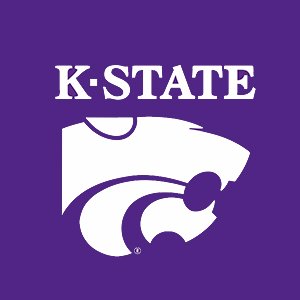2.4. Input and Output¶
2.4.1. Input Function¶
Scripts share the global Workspace variables with the Command Window, and functions receive input data from passed arguments. Hence, the need to prompt users to input data is not as prevalent in MATLAB as in most other programming languages. But, of course, there is a function for when it is needed.
The function result = input(’PROMPT’) displays the prompt on the
screen and returns the number entered by the user. The returned data is
of type double, as expected, but may be cast to another data type.
>> num = input('Enter a number: ')
Enter a number: 15
num =
15
>> intNum = int32(input('Enter an integer number: ' ))
Enter an integer number: 8
intNum =
int32
8
The input function evaluates what the user enters, so more complex
data, such as a vector and matrix, can also be entered.
>> vect = input('Enter a vector: ')
Enter a vector: [1 2 3]
vect =
1 2 3
>> vect = input('Enter a vector: ')
Enter a vector: 1:4
vect =
1 2 3 4
If a string is desired, pass the ’s’ option to input.
>> name = input('What is your name? ', 's' )
What is your name? Tim
name =
'Tim'
2.4.2. Output Functions¶
Two MATLAB functions are commonly used to display results in the Command
Window. The disp function is generally easier to use because it
formats the output in the same way as you see it when you enter a
variable name in the Command Window without the semicolon. The
fprintf function allows you to customize how the output is
formatted.
2.4.2.1. disp¶
The disp function takes only one argument and generally formats the
output acceptably. There are two options for displaying multiple
outputs, such as a text string and a number. You can use separate calls
to disp, or pass one item to disp that is an array (row vector)
where each item in the array has the same data type. In the following
example, the num2str function converts a number to a string; thus,
both items in the array (notice the square brackets) are strings.
>> disp(['The number is: ', num2str(num)])
The number is: 15
>> disp('Here is the 2x2 identity matrix')
Here is the 2x2 identity matrix
>> disp(eye(2))
1 0
0 1
2.4.2.2. fprintf¶
The fprintf function doesn’t provide as much help in formatting the
output, but offers the programmer complete flexibility to customize the
appearance of the output. The first argument to fprintf is a string
called a format specifier. The string may contain text to display and
also information about the data type and location for variables to be
displayed in the output. The format specifier often contains additional
special characters called escape characters. A new line is achieved with
\n. A tab character is inserted in the output with \t. To
display an actual backslash, use two backslashes \\.
Any number of variables may be passed to fprintf, but they should
match the variable references in the format specifier. Each variable
reference begins with a percent sign (%) and uses a letter code to
indicate the data type. In addition, the variable reference can also
specify information such as the number of characters to use when
displaying the variables (called the field width) and the justification
(left or right) within the character field. Programming beginners may
need practice using fprintf. The examples below can serve as a guide
for how to use fprintf. MATLAB’s documentation for fprintf
offers more details.
The data type codes in the format specifier are listed in
fprintf format specifiers followed by some examples. Data type codes
’s’, ’d’, ’g’, ’f’, and ’e’ are
the most frequently used codes.
Table 2.4 fprintfformat specifiers¶
sstring
ccharacter
dinteger
uunsigned integer
ffloating point
gfloating point, but fewer digits
escientific notation
ooctal
xhexadecimal
>> fprintf('Number is %g. Integer number is %d.\n', ...
num, intNum)
Number is 15. Integer number is 8.
>> fprintf('Number is %f. Integer number is %d.\n', ...
num, intNum)
Number is 15.000000. Integer number is 8.
>> fprintf('Pi is %f.\n', pi)
Pi is 3.141593.
>> fprintf('Pi is %g.\n', pi)
Pi is 3.14159.
>> fprintf('Pi is %e.\n', pi)
Pi is 3.141593e+00.
>> big = 32.8997898e20
>> fprintf('A big number is %e.\n', big)
A big number is 3.289979e+21.
>> fprintf('A big number is %g.\n', big)
A big number is 3.28998e+21.
>> fprintf('A big number is %f.\n', big)
A big number is 3289978979999999852544.000000.